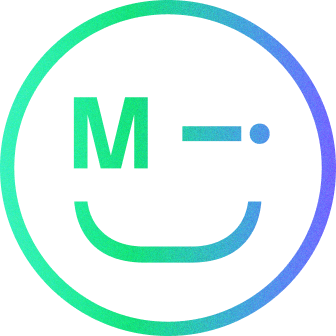Save time and get creative!
Introduction to Figma
Figma is a cloud-based software that allows designers to collaborate on projects in real time. It’s a powerful tool that enables you to design, prototype, and work together on projects efficiently. It’s also compatible with various platforms, allowing you to work with multiple tools and technologies.
Figma is an excellent tool for both experienced and new designers. It’s easy to use and has a wide range of features that allow you to create beautiful designs quickly and easily. But what sets Figma apart from other design tools is its vast library of plugins that can be used with a click.

Benefits of Figma Plugins
Figma plugins can help you save time and be more expressive with your designs. Plugins are small programs that are extra to the base tools, which can be installed into Figma to help you do tasks, add more features and functionality to the software, and create custom designs.
There are hundreds of plugins available for Figma, and they can be used for a range of tasks, from creating complex graphics to automating mundane tasks. Plugins can help speed up your workflow and make your designs look more professional.
5 Figma Plugins to Save Time
There is a wide range of plugins available for Figma, so it can be hard to know which ones are the best. To save you time, I’ve put together a list of five Figma plugins that can help you save time and get creative with your designs.
Plugin 1: Unsplash
Cost: FREE!
Firstly, we start with the Unsplash plugin. This is a great way to find the perfect images and photos for your project quickly. With this plugin, you can search through millions of high-quality images without leaving the Figma application.
This means that you don’t have to spend time downloading and uploading images. It also makes it easy to collaborate with other designers, as you can quickly add images to your shared project, which the other designers can see and use.
Image Injector is a similar plugin that uses images from a folder on your computer.

Plugin 2: Styler
Cost: Free!
The Styler plugin is a real time saver. This plugin is a quick way to create all your colour and typography styles with a button click. Styler eliminates the time needed to click into the colour/typography styles and name them all individually.
Styler works by taking the name of the shape and the colour used in that shape to create the colour style. This means if you have ten shapes with different colours and names, it will pull all the information together and create ten different styles for you. For the typography styles, it will pull the text input and turn that into the name of the typography style and use all the text information used as the properties of the style.

Plugin 3: Content Reel
Cost: FREE!
The Content Reel plugin is a fast way to add content to your designs. With Content Reel, you can add text, images, icons, and even add your own custom content that can help fill in quickly on your designs.
Whether it’s names, jobs, avatars, maps, icons or many more that you want to add. Content Reel can help speed up the process by creating and filling in to create a more real-world than ‘Lorem Ipsum’.

Plugin 4: Stark
Cost: Free; also has a pro version with extra features
The Stark plugin allows you to see the accessibility of your designs instantly. This saves time loading up other software or websites and filling in the colour values to find out whether or not they pass on accessibility.
A good feature of this plugin is that it offers suggestions on other colours you could use, which would pass on the accessibility charts.
The pro version of Stark also has other features, which can help with Typography, Touch targets and more!

Plugin 5: Illustrations
Cost: FREE!
Last on this list is the Illustrations plugin, a library of illustrations from various artists. This plugin allows you to quickly find some illustrations in different styles to include in your designs.
Most of these illustrations are created using vectors, allowing you to modify them to align with your projects. Whether deleting elements, changing colours to match your colour palette or tweaking paths and strokes to your requirements. Saying this, there are some illustrations that are not editable as they are still images.

How to Install and Use Plugins in Figma
Installing and using plugins in Figma is easy. All you need to do is open the Plugins tab in Figma, search for the plugin you want to install and click the Install button. Once the plugin is installed, you can open it and start using it. It’s as easy as that!
Conclusion
Figma plugins are a great way to save time and get imaginative with your designs. There are hundreds of plugins available for Figma, so it can be hard to know which ones are the best. I hope the plugins I have listed help you save time and get your imaginative designs out there!
I hope this blog post has been helpful, and I wish you all the best in your design journey!
Book a call
We’d love to talk to you about how Make it Clear can support your organisation. Book a call here.